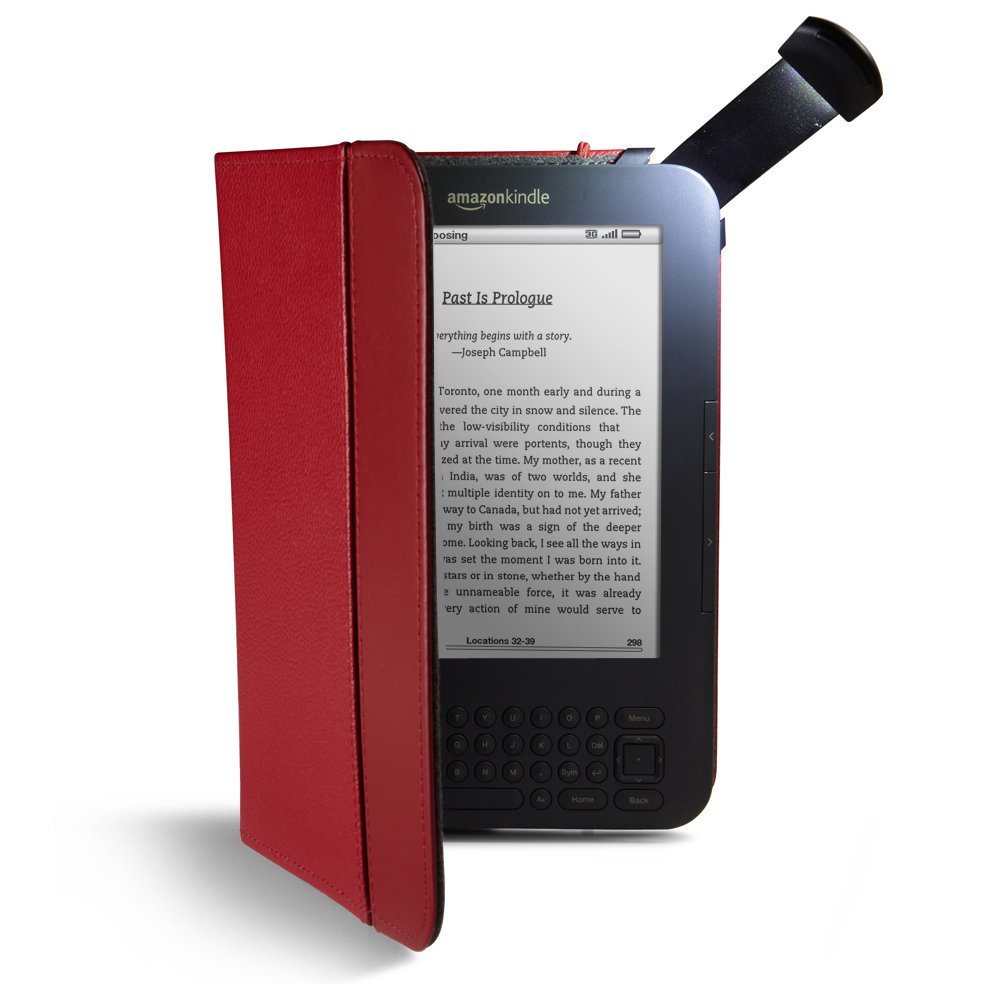But I could not register the KK to my Amazon account. This KK has 3G and WiFi. I could get the WiFi to work and connect to my home access point. But attempts to register I finally called Amazon and was pleasantly surprised to get through to a real person in only a couple of minutes. It turned out my KK had a really old software version (3.0.2) and that was apparently to blame for inability to register via WiFi. The 3.1 update has to be installed manually.
But the KK would not connect to a Windows 7 PC. I tried two different systems, and multiple USB ports on each. After over an hour of googling, restarting, lather/rinse/repeat, I finally was able to get Windows 7 to recognize the Kindle and load a device driver. Here's what finally worked:
- Turn off WiFi on the KK. I don't know if this step was necessary, but it was recommended by others.
- Unplug USB between the KK and the PC
- Power off the KK by holding the power slider to the right until the screen blanks
- Restart the PC
- Connect USB between the PC and the powered-off Kindle.
- Woohoo! The Kindle came up in a different screen advising about using USB to charge while still being able to read or use the Kindle store. And the PC recognized the USB device as a Kindle.
- I dragged and dropped the Kindle 3.1 update onto the Kindle device in Windows Explorer, the file copied, then I ejected the Kindle and uplugged the USB cable. Amazon has instructions for this.
- Start the software update on the KK:
- From Home, press the Menu button, and then select Settings.
- Press the Menu button, and then select Update Your Kindle. This option will be grayed out if the most recent update has already been installed or if the file transfer was not successful.
- Select OK to perform the update. Your Kindle will restart twice during the update. After the first update, you will see Your Kindle is Updating.
Updating to Kindle 3.1 let me register wirelessly and then it also became able to complete additional updates wirelessly. I could load update 3.3 and then 3.4 via WiFi. After the updates I still can't connect if the KK is powered on, so there is something not quite right about its USB interface.
OK, now I have a "vintage" (they came out in 2010) Kindle Keyboard reader! They are still selling for about $90 used on Amazon, so that is a good sign. And it turns out I also have the Kindle Keyboard cover with light, which works really well, thanks to the high contrast e-ink display: